The Honors Final Plan of Study process takes place within UConn’s Quest portal.
Role of the Honors Advisor
The student's Honors advisor in their major is responsible for reviewing the portions of the Final Plan pertaining to Honors Scholar in that major. If the student has listed appropriate courses and engagement in the major field activities, the Honors advisor is responsible for approving them. The Honors advisor may also be asked to confirm the completion of the engagement in the major field at this time.
Departmental approval is not required for the University Honors Laureate award. Honors advisors can view the UHL portions of the form to assist them in providing guidance to students.
Department Honors Coordinators
Some departments have designated a faculty or staff member as a coordinator for Honors or Honors advising in the major. If you want all Honors students in the major to include the coordinator on their Final Plans, email honors@uconn.edu to have this information added to the Honors advisors list. As part of the Final Plan process, students are told to check the Honors advisors list for special instructions. Your department should also communicate these instructions directly to your advisees.
When reviewing students' Final Plans, advisors will be able to let students know that a collaborator should be added without sending the plan back for revision. This allows students to add the coordinator without delaying the processing of their Final Plan.
Invitation to Collaborate
Students are instructed to add their Honors advisors(s) as collaborators to their Honors Plan (both Preliminary and Final Plans).
If you joined the student's Preliminary Plan as a collaborator, you should still be a collaborator for their Final Plan. You may skip the rest of this section.
If you did not join the Preliminary Plan as a collaborator, you must follow the following steps. This is true whether you approved the Preliminary Plan as a reviewer (prior to the March 2021 update) or if you became the student's advisor after their Preliminary Plan was approved.
- First, locate the invitation to collaborate email for the student you would like to review but do not click anything in the email. It may have gone to a spam/junk folder from “noreply@mail.smapply.net”.
- Go to quest.uconn.edu and log in with UConn single sign-on and select the role of “Applicant”
- Next, open the email invitation to collaborate and click on the “Join Now” button within the email. You should now be able to see the student's plan in Quest.
Advisor Troubleshooting: If you follow the steps above and are not able to see the student's plan, first, log out of Quest and clear your browser history and then ask the student to remove you as collaborator and then add you back in again, which will send a new invitation email. Also, ask them to double check the correct @uconn.edu email address.
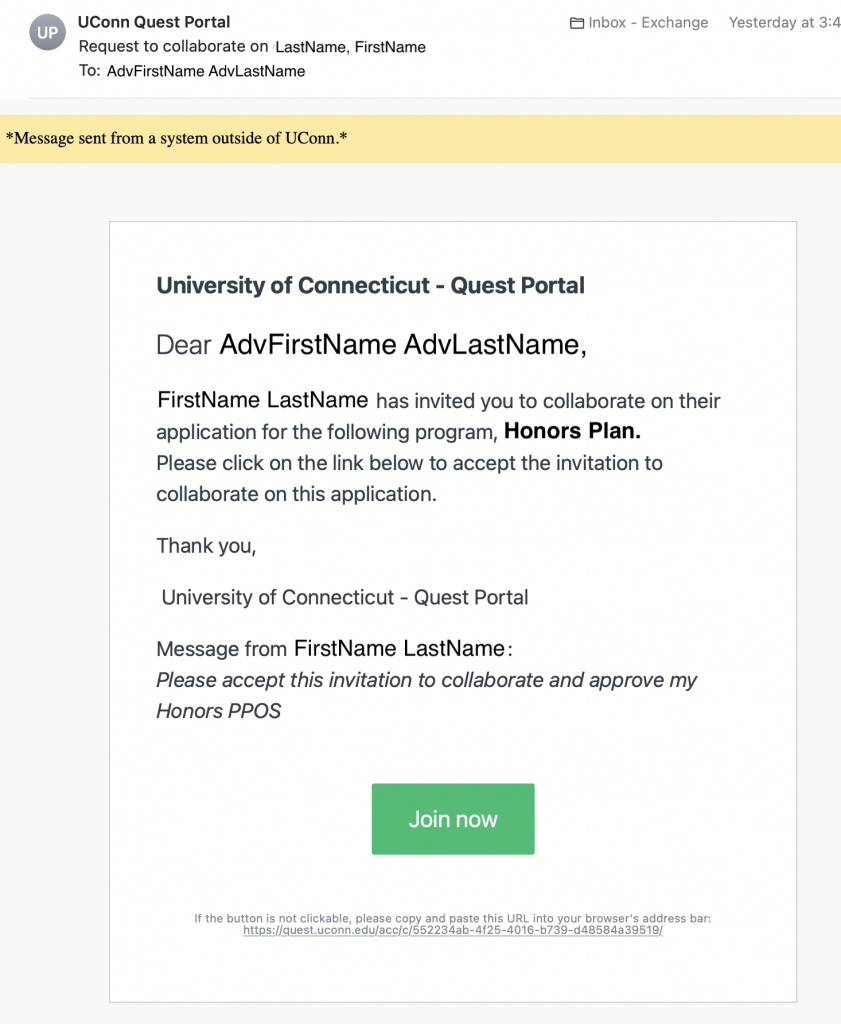
What if this is not my advisee?
There are two ways to address this situation:
- If you know the student, you may choose to email them directly.
- Otherwise, join the application. You will be able to let the student know the issue within the system.
What if I didn’t get this email?
This email is required. If you didn’t receive it:
- Check your Junk and/or Clutter folders for an email from noreply@mail.smapply.net.
- Ask the student to confirm that they are using your correct email address.
- Sign in to Quest as an applicant and then check your notification settings. In particular, make sure that the box for invitation requests to collaborate is checked.
- Ask the student to remove you as a collaborator and re-add you. This will resend the email.
- Contact honors@uconn.edu
Viewing Assigned Plans
Follow these steps, in order, to view plans for your advisees after you accept the invitation to collaborate for each one:
- Go to the UConn Quest portal at quest.uconn.edu.
- Click on Log In in the top right corner.
- Select UConn Single Sign-on, then log in using your NetID and password.
- If prompted to select a role, choose Applicant.
- Click the button with 3 horizontal lines (top right) to show your applications in list view.
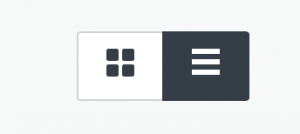
- To sort applications, click the headings:
- Status will sort plans that need your attention (Advisor: Final Plan Review and Advisor: Preliminary Plan review) to the top
- Application will sort by the application name, which for most Final Plans will be the student's name.
The Final Plans for students who submitted their Preliminary Plans prior to March 2021 will have the application number as the application name. This is not able to be modified.
A student may add you as a collaborator at any time, so you may receive your invitation to collaborate before you need to review the Final Plan.
Reviewing a Final Plan
From the list of assigned Plans, click the Start button for the Plan you wish to review. (After you have begun a review, that button will change to Continue on future visits.)
The main screen will have a section entitled Your tasks that contain tasks for the current stage. If the Plan has been submitted for advisor review, it will also have a section entitled Previous tasks.
You can view all tasks, but you can only edit the Honors Advisor Approval task(s).
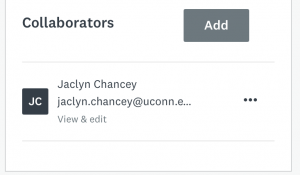 If you are not the student's Honors advisor, or if your department requires a coordinator on Final Plans, review the list of collaborators at the bottom left of the screen.
If you are not the student's Honors advisor, or if your department requires a coordinator on Final Plans, review the list of collaborators at the bottom left of the screen.
- If an advisor or coordinator is missing, continue to the next step to inform the student.
- If their correct advisor is listed, you may use the three dots to the right of your name to remove yourself as a collaborator.
All Final Plans will have an Honors Advisor Approval (major 1, Final Plan) task. If the student has additional major(s), there will be up to two additional tasks. The order of the majors is based on what the student entered. As an Honors advisor, you should only complete the task associated with the relevant major. When you open a task, the major can be found in the heading.
Page 1: Initial Information
If applicable, this page will start with information about multiple majors and/or University Honors Laureate.
Inviting Advisors as Collaborators
This section asks two questions:
- Are you the correct person to review this Final Plan?
If you answer No, the form will exit after these two questions.
- Does the student need to invite any Honors advisors who are not currently listed as collaborators?
If you answer Yes, you will have space to explain who is missing, and an email will be sent to the student.
Page 2: Courses
This page starts by presenting the courses the student has planned for Honors in the Major. There are then four questions referring to this curricular plan.
If you respond No to any question, the Final Plan will be returned for revision after you complete reviewing the Engagement in the Major Field requirement. At the end you will be asked for feedback on all revisions needed.
Page 3: Engagement in the Major Field
This page presents information about the Engagement in the Major Field experience(s). There are three potential scenarios:
- Progress on plan: The student describes their progress on the Engagement in the Major Field plans previously agreed upon. There may be some minor changes to the plan.
- New plan: The student details an entirely new Engagement in the Major Field plan from any Preliminary Plan of Study
- Completed plan: The student has completed their Engagement in the Major Field experience.
The questions you are asked will vary slightly based on the scenario. If you respond No to any question, the Preliminary Plan will be returned for revision. You will be asked for feedback on all revisions needed on the next page.
Page 4: Finalize
Based on your responses on pages 2 & 3, this page will either ask you for comments on the needed revisions or to confirm whether you are serving as the student’s Honors advisor. In either case, you will then type your name in lieu of a signature.
There are three possible outcomes once you mark this task complete:
- If you return the Final Plan for revision, the student will be sent an email with your feedback. They are also now the only person who can edit the Final Plan.
- If any other Honors majors have not yet been approved, the Final Plan will stay in the current stage, with this task marked complete.
- If all visible Honors major advisor tasks have been completed, the Final Plan will automatically move to the Honors Program.
Reviewing a Resubmitted Final Plan
If a form has been returned for editing and resubmitted, after you log into quest.uconn.edu with UConn Single Sign-on:
- Select the role of Applicant if prompted
- Locate the student's plan and click on Continue to open it. Note: After you have logged in, you may want to click on the three horizontal lines in the upper right, then sort by Last Edited to see their plan closer to the top.
- Open the Honors Advisor Approval task within the student's plan.
- Use the gray “Previous” button at the bottom to navigate back to the section that needed updating.
- If you now approve of the changes, navigate to the section of your review where you answered "No" and provided feedback.
- Change any questions that needed revision from “No” to “Yes”. This action will stop the cycle of returning it back to the student.
- Complete the approval steps and Submit your approval.
University Honors Laureate
Some students will be completing the requirements for Honors Scholar award and others will be completing the additional requirements to also earn the University Honors Laureate Award (UHL). There are no extra review questions for Honors advisors for the UHL award; the Honors Program office will complete this review for compliance with UHL requirements.