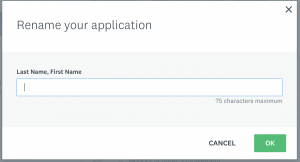ADVISORS Please review the Advisor Instructions to review and approve an advisees Honors Final Plan.
STUDENT FIRST STEPS
In Fall of Senior Year
- Check your Honors Plan in Quest
- Check to be sure your Honors Plan has gone through the preliminary stage in Quest and has been approved. It must be marked as Stage: Final Plan and have a Status of "Student: Preliminary Plan Complete" or "Student: Revision Needed" before you can begin your final plan. Email honors@uconn.edu with questions.
- Check your Transcript for Honors Credit from Previous Semesters
- Each course you list on your Honors Final Plan must have or be earning Honors credit, with the exception of Graduate courses (which are not coded with Honors credit)
- Schedule a Meeting with Your Honors Advisor
- Discuss meeting the Honors Scholar in the Major requirements.
- Have you made any changes in the courses you have taken or are registered for since you completed your Honors Preliminary Plan? If so, you must meet with your Honors advisor to discuss the changes before making updates to your Honors Final Plan.
- Has your Honors advisor changed since you submitted your Preliminary Plan? If so, you will need to meet with the new person to go over your plan and then go to quest.uconn.edu, Honors Plan, on the left, click on the three "...", remove your original advisor, and add the new one as a Collaborator (after you meet with them)
- What classes have you taken and will still need to take?
- What courses(s) are used toward your thesis or creative project?
- What will you do or have you done to meet the Engagement in the Major Field requirement? Be specific: activities, success criteria, deadlines.
- Are you completing Honors Scholar only (HS) or University Honors Laureate (UHL)? Update if necessary.
- If you have more than one major, discuss the Honors Scholar in the Major requirements with each of your Honors advisors.
- Optional Worksheets:
- Honors Scholar (HS) and University Honors Laureate (UHL) designation, you may use the HS & UHL worksheet to help prepare for the online form. The worksheet is not required and will not be submitted, but you can use it to outline how you plan to complete the University Honors Laureate credit and distribution requirements.
- If you are completing the University Honors Laureate award as well, your advisor should be able to help you determine how to complete the course requirements. You may find this planning worksheet helpful. If you have any questions about the co-curricular requirements (Events, Academic in Action, and Leadership Experience), contact the Honors GPS team.
- Honors Scholar (HS) only designation, you may use this Honors Scholar worksheet to help prepare for the online form. The worksheet is not required and will not be submitted.
- Honors Scholar (HS) and University Honors Laureate (UHL) designation, you may use the HS & UHL worksheet to help prepare for the online form. The worksheet is not required and will not be submitted, but you can use it to outline how you plan to complete the University Honors Laureate credit and distribution requirements.
- Approval: Your Honors advisor will be responsible for approving your HS plan on behalf of your major department. If you are completing both HS & UHL, you will need to complete both sections of the online before you submit, but your advisor will not need to specifically approve the UHL section.
- Honors Advisor Instructions: Honors advisor review and approval instructions found here.
- Final Approval: The Honors Program will complete the final review of Honors plans for HS & UHL for official approval.
Starting Your Honors Final Plan of Study
Your Honors Final Plan of Study is contained in the same application as your Honors Preliminary Plan.
YOUR PRELIMINARY PLAN MUST BE COMPLETED AND APPROVED BEFORE YOU CAN CONTINUE TO THE FINAL PLAN.
PLEASE Do not start a new Honors Plan.
- Go to the main Quest page
- Click the "Log in" menu in the top right and select "UConn Single Sign-on"
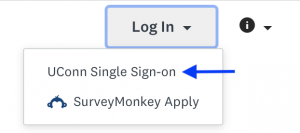
- Find your Honors Plan application.
- If Honors has completely processed your Preliminary Plan of Study, the status for your Honors Plan will say "Student: Preliminary Plan Complete" or it could say Student: Revision Needed. Click the green Start or Continue button.
Unlocking Your Final Plan
You must first complete the Confirm Graduation Date task. Your Honors Final Plan of Study should be completed by the end of the semester prior to your intended graduation. Once your confirm your graduation date, either your final plan will "unlock" or you will be given the date at which your final plan will be available.
Submitting Your Final Plan
In order to submit your Final Plan to your advisor(s) for approval, you must review all of your information, including UHL or Honors Scholar, Honors coursework, and Engagement in the Major, and all of the visible tasks must be marked complete.
Instructions for reviewing and submitting an application in Quest.
When you submit the Final Plan, the status will be displayed as Advisor: Final Plan Review. If your advisor has already accepted your invitation to collaborate, they will be sent an email indicating that the plan is ready for their review. Otherwise, they will see that it is ready for review only after they accept the invitation.
While your advisor(s) review your Final Plan, you can open and view the application, but you cannot edit it.
Tracking Your Final Plan’s Progress
You will be sent email if your plan is returned for revision, if you need to add additional collaborators, and when it is approved by your advisor(s) and sent to the Honors Program. Your Final Plan's status will also begin with the role of the person(s) who should act upon it.
If your Plan has the status Student: Revision Needed, see the instructions on Responding to a Request for Revision.
If your Plan has the status Advisor: Final Plan Review:
- After 1 week, you will receive an email suggesting that you follow up with your advisor. Before you do so, log into your plan to check to see if your advisor(s) have accepted your invitation to collaborate.
- If under your advisor's name it says "Invited" (see below), they have not accepted the Invitation to Collaborate
- Please be sure you have double checked their email in the UConn Phonebook, to be sure you are sending it to the correct @uconn.edu address and you should go into the Quest system, click on "..." remove them as a collaborator and then use the Add button to add them back in, which resends the invitation.
- If your advisor has not accepted the invitation and they cannot find the email, use the "..." button to delete them and then the Add button to re-add them, which resends the invitation.
- If your advisor shows View only instead of View & edit, use the ... button to Change access.
- After you add them as a collaborator, please also email them to let them know a request has been sent and to look for it in their spam/junk folder from noreply@mail.smapply.net.
- Advisors must be able to locate the invitation to collaborate email for each of their advisees as part of their approval process.
When an invitation is sent, the collaborator list (bottom left on the application list) shows the email address, Invited and the date:
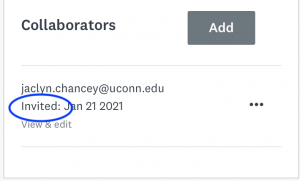
Once the invitation is accepted, the collaborator list shows the name and email address:
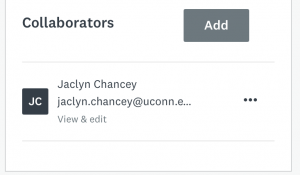
You can also check to see if there has been any progress on any of the Honors Advisor Approval tasks in the Final Plan Advisor Review stage. This is particularly important if you have more than one major and need to determine which one(s) still need approval.
Responding to Requests for Revision
If any advisor requests revisions to your Final Plan, you will be sent an email with details. There are three types of potential changes needed:
Rename the application: The application will be sent back to the Final Plan stage, and the Honors Advisors (Final Plan) task will be reopened. (How to name your application)
Add additional or different collaborators: The application will not be sent back because you can add collaborators at any time. You may be required to change the collaborators before your Final Plan will be reviewed. (How to add collaborators)
Changes to the content of the Final Plan: The application will be sent back to the Final Plan stage. The courses and engagement tasks associated with the major needing revision will be reopened.
When you open a task you previously completed, it will open on the final page of the form and all of your previous responses will be saved. You must use the previous button to go back through the form and make changes.
All tasks must be marked complete before you can resubmit your Final Plan.
Add Your Honors Advisor(s)
Your Honors advisor is added as a collaborator on your Honors Plan. This will allow them to see your Plan at all stages of the process, but they cannot edit the tasks within the "Preliminary Plan of Study" or "Final Plan of Study" stages.
- Go to the Honors Advisors by School or College page to make sure that you know who your Honors advisor(s) is/are for your Honors major(s) and to check for special instructions for your major(s). Some majors may require that you add two collaborators to your Preliminary Plan.
- Using the UConn phonebook, look up your advisor to be sure you are using the correct UConn email address for them. Only @uconn.edu addresses will work in the Quest system.
- If you are currently viewing a task, click the Save & continue editing button and then the Back to application link (top left).
- Click the Add collaborator button (bottom left)
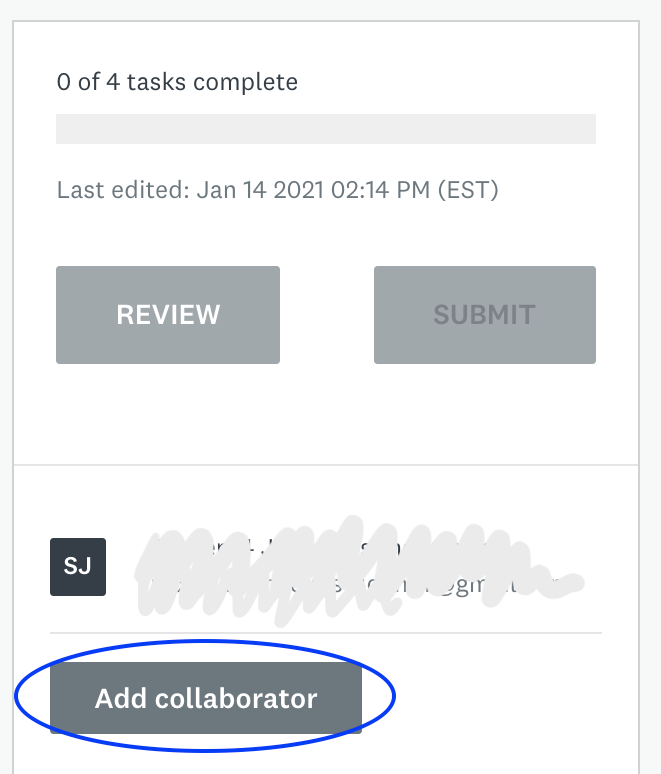
- Enter the @uconn.edu email address(es) that you found in step 2 above. Make sure that advisors are being given View & edit access.
Troubleshooting: If your advisor has not received the invitation, you can click on the three . . . remove them, and add them again. If they are still having trouble, you can remove them as a collaborator and add them back again. After opening quest.uconn.edu, logging in with UConn Single Sign-on and choosing the "Applicant" role, advisors must click "Join now" within their email invitation to be able to view your plan.
Name Your Application
The "application name" (not your name, by default) is what will appear in your advisor's portal. So that advisors can sort and find Honors Preliminary and Final Plans, all students should name their applications using the format LastName, FirstName. As part of the Honors Advisors (Final Plan) task, you will check a box stating that you have completed this step.
- If you are currently viewing a task, click the Save & continue editing button and then the Back to application link (top left).
- Click the … menu at the top right of the application and choose Rename.
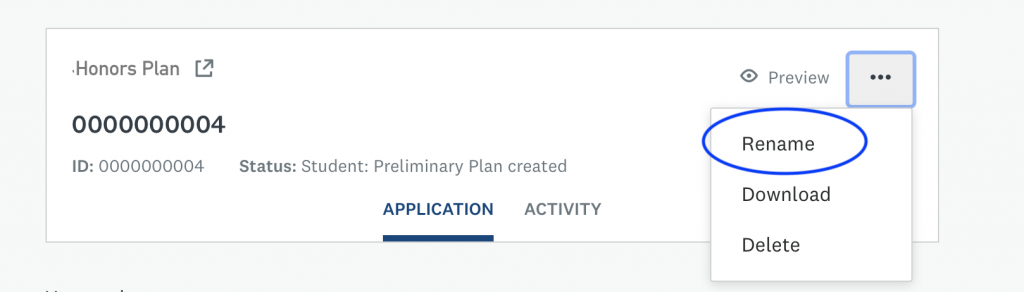
- The system prompts with Last Name, First Name. Click OK when done.